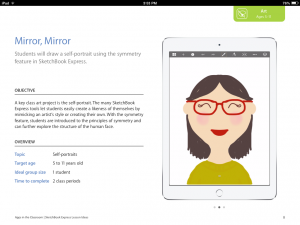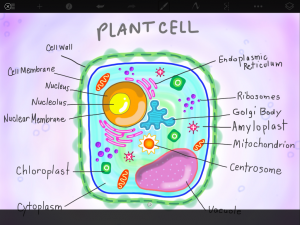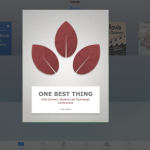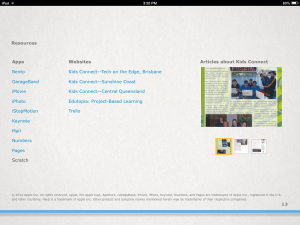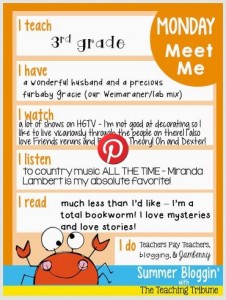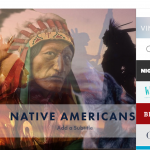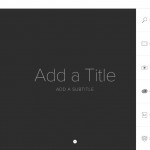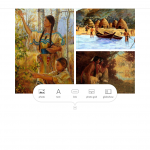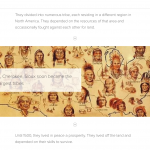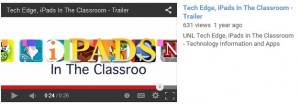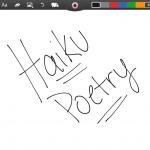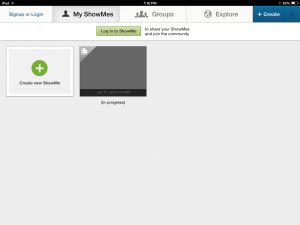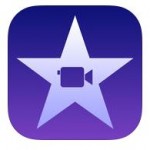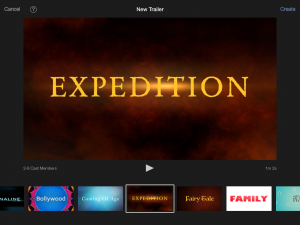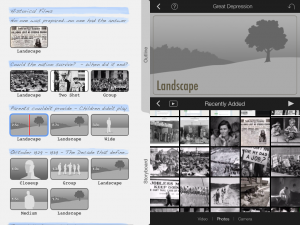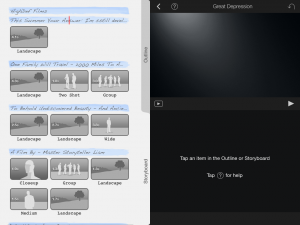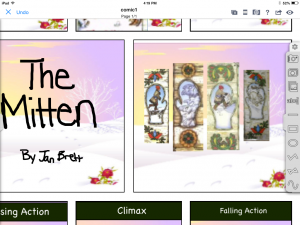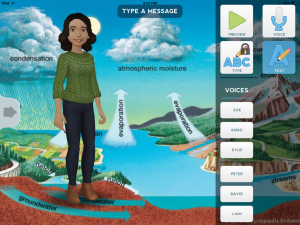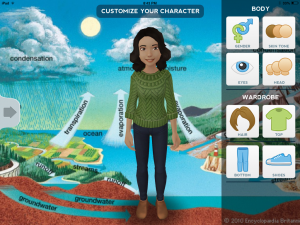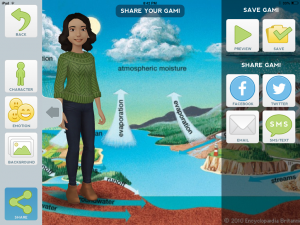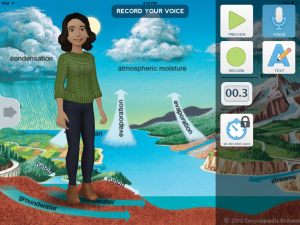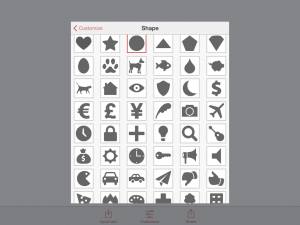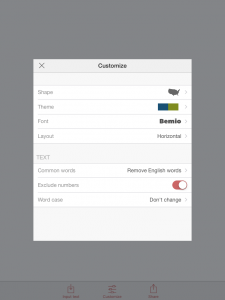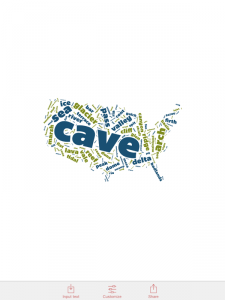Apps in the classroom collections is series of courses that offer ideas and activities to teachers who are interested in integrating technology in their classrooms. The collection includes activities that are appropriate to certain age groups and/or subjects. The ideas encourage problem solving, creativity and exploration through technology with a educational goal.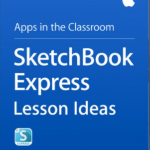
There are 18 books to explore in this collection. The other three books that caught my eye, other than the SketchBook Express that I’m reviewing, are Puppet Pal’s HD Director’s Pass, Stop Motion Studio and If Shakespeare could Tweet: Transforming Literature with iOS.
 I found this collection by selecting my iTunes U app on my iPad. Once I entered the program, I looked for the “For Educators” icon. I was then transferred to a screen with several different categories. I scrolled till I found the category “Using Apps in the Classroom” with a line of blue books underneath. I selected “See All” to scan over the 18 books in the series.
I found this collection by selecting my iTunes U app on my iPad. Once I entered the program, I looked for the “For Educators” icon. I was then transferred to a screen with several different categories. I scrolled till I found the category “Using Apps in the Classroom” with a line of blue books underneath. I selected “See All” to scan over the 18 books in the series.
As I read about each activity in the classroom, I enjoyed how technology permitted art integration into each subject. With each activity, students were drawing on the  sketchbook app to illustrate concepts, ideas and labels. Not only were they absorbing information but they were associating each subject with a illustration. This can increase memory and engages students who are preferably visual learners. I also loved how the activities were aligned by age group and subjects. But the ibook provided enough information through the objective, overview, activity and sample rubric, that the activities could easily be altered for different age groups than prescribed.
sketchbook app to illustrate concepts, ideas and labels. Not only were they absorbing information but they were associating each subject with a illustration. This can increase memory and engages students who are preferably visual learners. I also loved how the activities were aligned by age group and subjects. But the ibook provided enough information through the objective, overview, activity and sample rubric, that the activities could easily be altered for different age groups than prescribed. 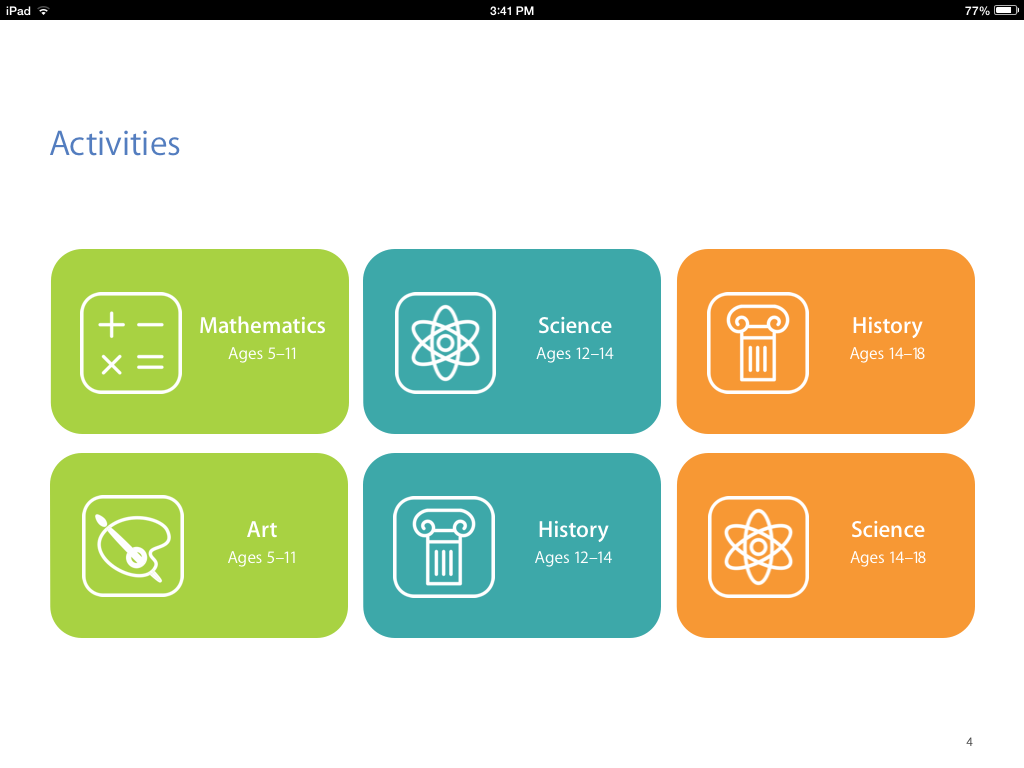
A couple activities were truly interesting were the science and math lesson. I didn’t except to find activities in either of the subjects that could include art, technology and educational subject. The first I’d like to elaborate was the Mirror, Mirror activity, which focused on symmetry in math. This activity was listed for 5-11 year old so that alone provides some freedom. The students are instructed to draw a self portrait using SketchBook Express. The app offers the students a symmetry feature. This activity enables students’ creativity as well as research while the students look for artists’ styles and self-portraits for inspiration. Symmetry is difficult free-hand; however, this app allows students to skip over the frustration of producing accurate symmetry and focusing on the concept instead.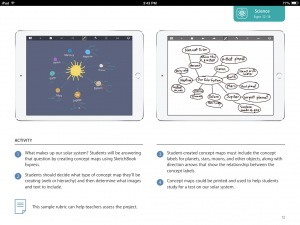
The other app that I enjoyed learning about was the Solar System Concept Map. This activity required student to create a concept map using Sketchbook as well. They may experiment web or hierarchy maps as they label the planets, stars, moon and more. I loved how the app displayed the spatial distance of the solar system and distinguished the concepts of the map without getting over crowded or messy. Furthermore, I enjoyed how map and solar system looked similar when placed side to side. The Sun was the center with various planets surrounding it just as the planets surrounded the main concept of the solar system in the concept map.
Overall, I really enjoyed looking through the sketchbook course. I received several ideas that I’ll integrate into my own classroom. I also realized that apps can introduce an artistic element and organization to subjects. The course also supported the idea that apps are available and can be used by any age. The same app can be used for kindergarten math to senior science. Apps are becoming a vital and useful tool in the classroom.