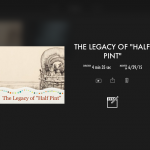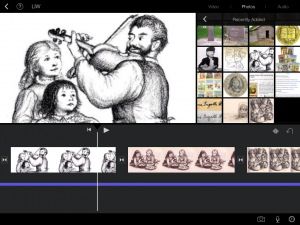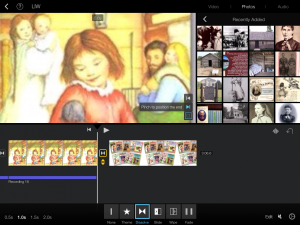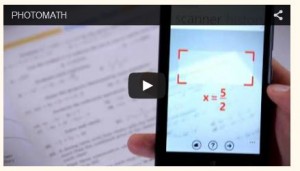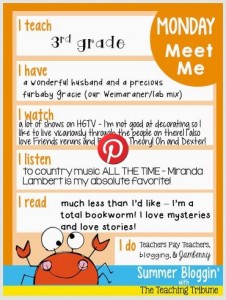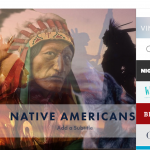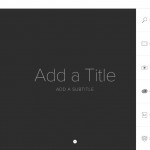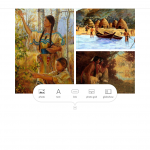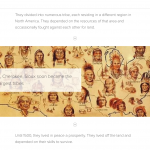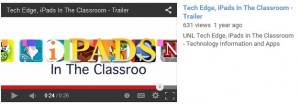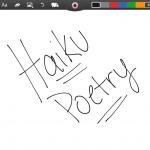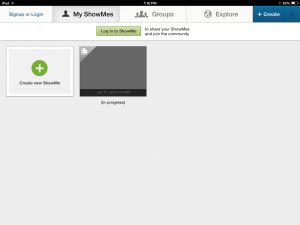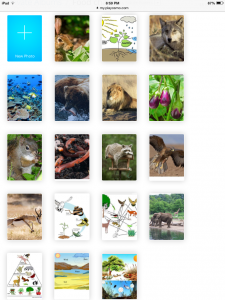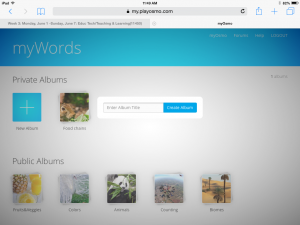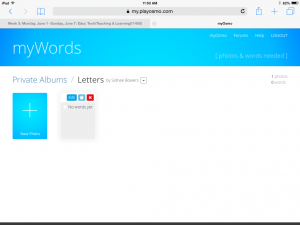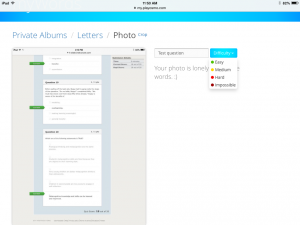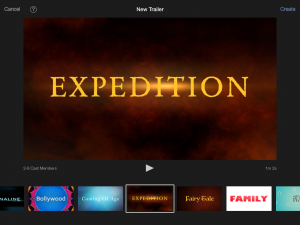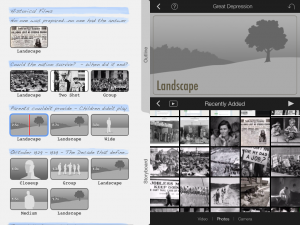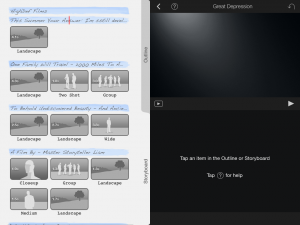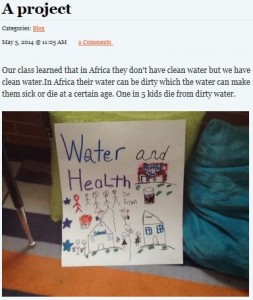I have already discussed the importance of visual aids during a presentation. Not only does it reinforce material, it also engages and intrigues students. Furthermore, it beneficial to the presenter as well. To make a presentation, the presenter needs to familiar, organized and knowledgeable with the material. By creating a presentation instead of a paper, the presenter is required to repeatedly look and adjust to the material.
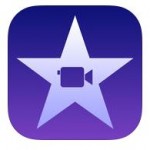 I have already experimented with the (free!) iMovie app when I did my trailer. [Check out my trailer and previous post reviewing it] The trailer was simple and successful. This week, I experimented with the movie portion of the app. The movie creation varied significantly from the itrailer; however, it didn’t cause any difficulty or need any prior experience as I expected. The movie created introduced the best selling author, Laura Ingalls Wilder. It was created for the purpose to Celebrate Kansas. This is website that honors Kansas past and elements. I choose to highlight the well-known author because her books are revered and represents the time period of settling in the frontier. Like many other children and adults, I loved her books. In fact, they were the ones that determined my favorite genre: historical fiction. I feel like she should be represented in Kansas history because she recounts an important period. Here is my mini movie, titled “The Legacy of Half Pint“. It recounts her life and recognizes her legacy. [For those who aren’t familiar with the books, Half-Pint was her nickname by Papa]
I have already experimented with the (free!) iMovie app when I did my trailer. [Check out my trailer and previous post reviewing it] The trailer was simple and successful. This week, I experimented with the movie portion of the app. The movie creation varied significantly from the itrailer; however, it didn’t cause any difficulty or need any prior experience as I expected. The movie created introduced the best selling author, Laura Ingalls Wilder. It was created for the purpose to Celebrate Kansas. This is website that honors Kansas past and elements. I choose to highlight the well-known author because her books are revered and represents the time period of settling in the frontier. Like many other children and adults, I loved her books. In fact, they were the ones that determined my favorite genre: historical fiction. I feel like she should be represented in Kansas history because she recounts an important period. Here is my mini movie, titled “The Legacy of Half Pint“. It recounts her life and recognizes her legacy. [For those who aren’t familiar with the books, Half-Pint was her nickname by Papa]
https://www.youtube.com/watch?v=9ju25BnpAA0
 To begin, I selected the theme of movie. Afterwards, I was directed to a black screen and a timeline where I could insert audio, video and photos. I began with my photos. I had selected several photos previous to starting, so I accessed my photo library. But I also had the option of capturing a photo or iMovie library and iCloud Drive. Once I selected my photo(s), their thumbnails appeared on the timeline below the screen. I could adjust the time they were displayed by moving the ends or picking it up and moving it to place desired. In addition, alter the beginning and end position of each. Filters and overlying text options were also available. Afterward, I began on my dialogue. I selected the microphone in thee bottom right corner and clicked “record”. It gave me a count from three before I began recording. When I was finished, I could review my recording, redo it immediately or cancel it. The recording time was displayed on the timeline as a blue bar. Similarly to the photo length, I could adjust and move my recording as I saw fit. Lastly, I worked on the transitions. There were several options of how each picture moved into the next. Here is a tutorial with additional help.
To begin, I selected the theme of movie. Afterwards, I was directed to a black screen and a timeline where I could insert audio, video and photos. I began with my photos. I had selected several photos previous to starting, so I accessed my photo library. But I also had the option of capturing a photo or iMovie library and iCloud Drive. Once I selected my photo(s), their thumbnails appeared on the timeline below the screen. I could adjust the time they were displayed by moving the ends or picking it up and moving it to place desired. In addition, alter the beginning and end position of each. Filters and overlying text options were also available. Afterward, I began on my dialogue. I selected the microphone in thee bottom right corner and clicked “record”. It gave me a count from three before I began recording. When I was finished, I could review my recording, redo it immediately or cancel it. The recording time was displayed on the timeline as a blue bar. Similarly to the photo length, I could adjust and move my recording as I saw fit. Lastly, I worked on the transitions. There were several options of how each picture moved into the next. Here is a tutorial with additional help.
The process took longer than the trailer but not as long as I expected. Once I got the hang of the process and understood how I wanted my movie to end, it was pretty simple. However, I was not impressed with the background audio. I was interested in selecting some background music for several pictures that didn’t need dialogue and I wanted to insert a default theme music. However, I could adjust it or remove it from the times I recorded my dialogue. Other than that I was overall pleased with the app and how my movie turned out. I wish everyone else good luck and encourage using short personal videos in the classroom.