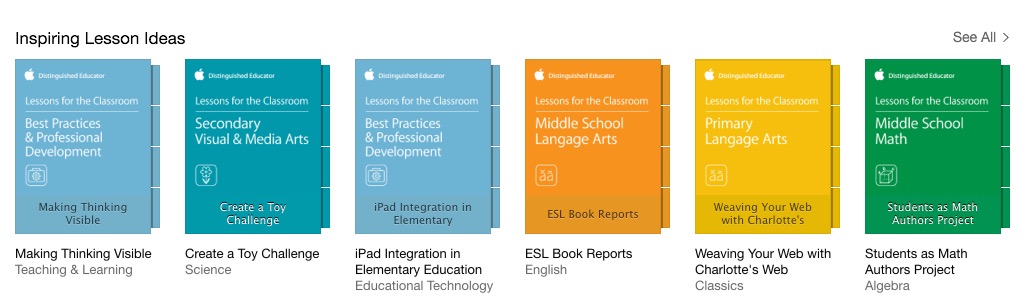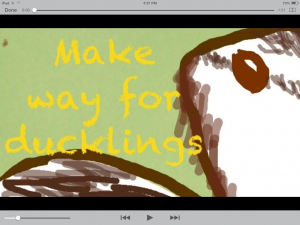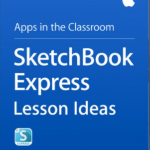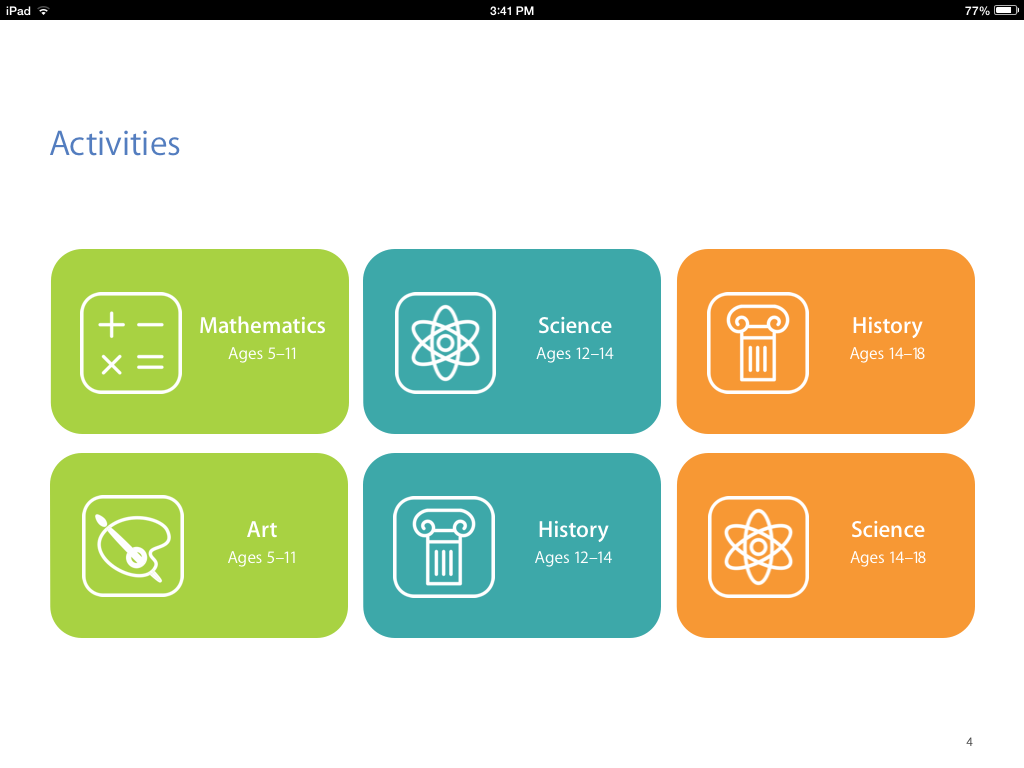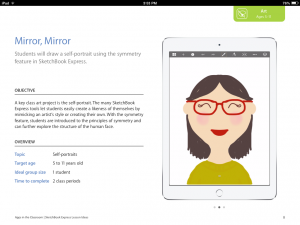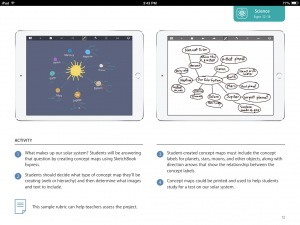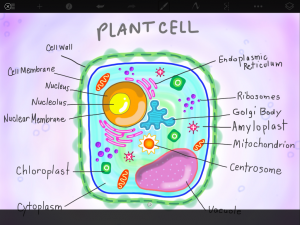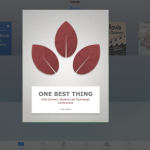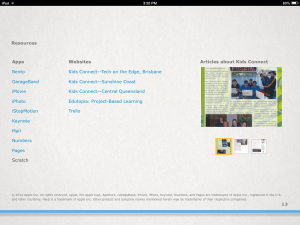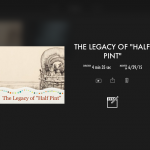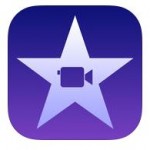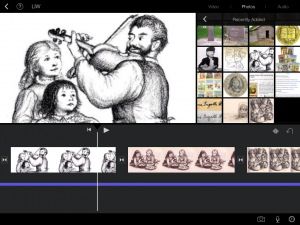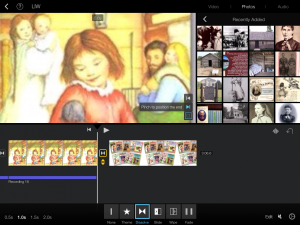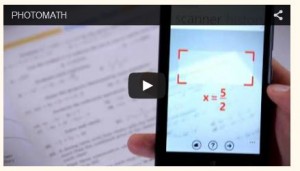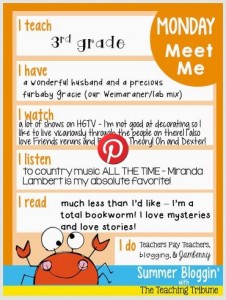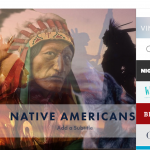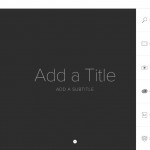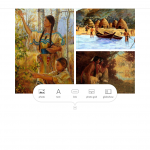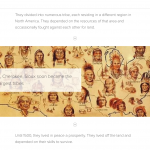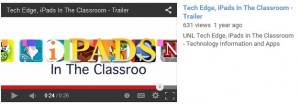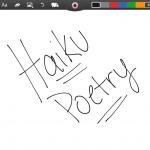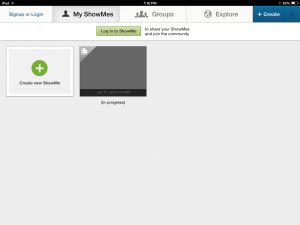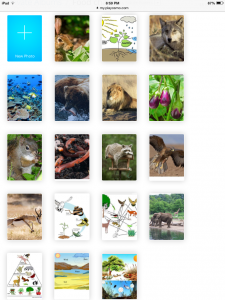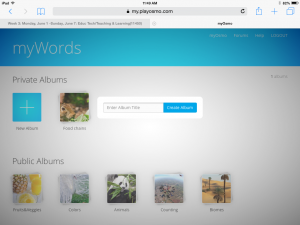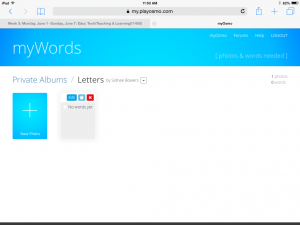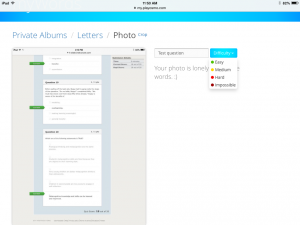The Inspiring Lesson ideas collection is a series of books that each focus on a specific topic in an education subject. Within each course, the reader is provided with 10-15 suggestions that are included in the lesson as well as the objective. The reader can choose to subscribe to the course and receive additional suggestions later. Some of the general subjects included are English, Math, Social Studies, Science, ESL and technology.
There are 30 books to explore in this collection. The other three books that caught my eye, other than the Retelling Story Elements that I’m reviewing, are Non-Verbal & Visual Communications, The Graphic Novel and Weaving the Web with Charlotte’s Web.
 I found this collection by selecting my iTunes U app on my iPad. Once I entered the program, I looked for the “For Educators” icon. I was then transferred to a screen with several different categories. I scrolled till I found the category “Inspiring Lesson Ideas” with a line of multi-color books underneath. I selected “See All” to scan over the 30 books in the series.
I found this collection by selecting my iTunes U app on my iPad. Once I entered the program, I looked for the “For Educators” icon. I was then transferred to a screen with several different categories. I scrolled till I found the category “Inspiring Lesson Ideas” with a line of multi-color books underneath. I selected “See All” to scan over the 30 books in the series.
After I choose the course, Retelling Story Elements, I was introduced to a description, course outline and twelve suggestions/activities that align with the course. I noticed the course  outline and description was straightforward and concise. As I skimmed the suggestions, I also noticed the variety of them. Several apps were included as well as several forms of activities. By just looking at the title, I noticed the Trading cards, dropbox, imovie, corkulous and drawing pad apps were listed and played a role in the lesson. Then the lesson also included a worksheet, several videos, checklist and lecture. I was taken aback that all these could be used in a lesson for retelling story elements. I then used the ideas and brainstormed some more apps that could be used such as thinglink, prezi, imovie, pages, showme and many more. As well as some activities such as story element chart, flashcards, matching. Once I realized the freedom and began thinking out-of-the-box for this particular topic, I surprised myself with how many resources could be used for this one lesson.
outline and description was straightforward and concise. As I skimmed the suggestions, I also noticed the variety of them. Several apps were included as well as several forms of activities. By just looking at the title, I noticed the Trading cards, dropbox, imovie, corkulous and drawing pad apps were listed and played a role in the lesson. Then the lesson also included a worksheet, several videos, checklist and lecture. I was taken aback that all these could be used in a lesson for retelling story elements. I then used the ideas and brainstormed some more apps that could be used such as thinglink, prezi, imovie, pages, showme and many more. As well as some activities such as story element chart, flashcards, matching. Once I realized the freedom and began thinking out-of-the-box for this particular topic, I surprised myself with how many resources could be used for this one lesson.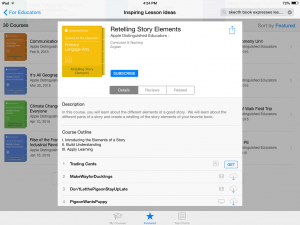
After skimming the list, I began selecting each activity. I want to begin with the “Make way for the Ducklings” short video. This was one of my favorite books as child so I was pretty familiar with it. The video contained several drawings of the story’s elements with a child voice-over. It was about a minute and half long, but the objective of the course was achieved. It was clear that the child speaking understood each of the elements she described and worked hard on her illustrations. I’m unsure whether she independently created the video or if she had some help, either way the video was a definite success. It combined the traditional activity of drawing pictures with the technology aspect of creating a video. Overall, it was creative and objective. Furthermore, teachers could definitely alter the assignment to meet their own lessons if needed.
The next activity I explored was the corkulous app. Corkulous is a virtual corkboard. Before beginning the students had already filled out a retelling G.O page, also provided in the activities, and now add post-it/corks on the board representing each detail. This allowed them the space to move their elements around, group them together and organize them any way they saw fit. Students could then save their board and return later if needed. Both the page and the corkulous app provided an opportunity for students to organize, plan ahead, experiment and label their ideas.
I believe the inspiring lesson idea collection is quite effective. I wish they had more subjects because I was so pleased with what I found in my course. But it’s a definite beginning point for some lesson and their suggestions are reliable. I glanced through some other courses and saw activities that I will incorporate in my own lessons. The courses inspired me to think creatively and use all the resources that are available to me.